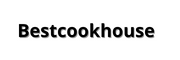To troubleshoot wireless or smart BBQ thermometers effectively, start by checking the batteries, ensuring the device is within the recommended range, and verifying Bluetooth or Wi-Fi connections. Reset the device if needed and update the firmware to fix any bugs. Proper calibration and placement of probes can also make a big difference in accurate readings.
If your wireless or smart BBQ thermometer isn’t working properly, examine the power source, connection stability, and app settings. Troubleshooting involves a few simple steps like restarting the device, checking for interference, and updating software to restore accurate temperature readings and reliable communication.
Cooking outdoors with a wireless or smart BBQ thermometer makes grilling effortless and precise, but like any technology, these devices can sometimes encounter issues. Common problems include connectivity glitches, inaccurate temperature readings, or battery failures. Addressing these issues quickly helps keep your grilling on track and ensures perfect results every time. Whether you’re troubleshooting a new device or an old favorite, understanding the basics can save you frustration and keep your culinary adventures running smoothly.
Table of Contents
- How to troubleshoot wireless or smart BBQ thermometers
- Understanding common issues with wireless and smart BBQ thermometers
- Connectivity problems: Wi-Fi or Bluetooth issues
- Checking the device’s range
- Verifying Bluetooth or Wi-Fi status
- Resetting the device and app
- Ensuring proper device setup and calibration
- Correct placement of probes
- Calibrating your thermometer
- Updating firmware or app software
- Dealing with inaccurate temperature readings
- Checking probe placement and condition
- Verifying calibration and settings
- Testing with a known temperature source
- Battery issues and charging tips
- Replacing or charging batteries
- Checking for battery contact corrosion
- Using the correct power source
- Maintaining your wireless or smart BBQ thermometer
- Cleaning probes and device exterior
- Storing your device properly
- Regular software updates
- Additional troubleshooting tips
- Checking for interference from other devices
- Consulting the manufacturer’s troubleshooting guide
- Contacting customer support
- Upgrading or replacing your device
- Identifying signs of device failure
- Selecting a new thermometer
- Wireless Meat Thermometer Problems SOLVED by ThermoWorks RFX WiFi/Bluetooth Wireless Meat Gateway
- Frequently Asked Questions
- What should I do if my wireless BBQ thermometer is not connecting to my device?
- How can I improve the Bluetooth or Wi-Fi signal strength for my thermometer?
- What are the steps to troubleshoot inaccurate temperature readings from my wireless thermometer?
- How do I reset my smart BBQ thermometer if it stops responding?
- What can I do if my thermometer’s app isn’t syncing with the device?
- Final Thoughts
How to troubleshoot wireless or smart BBQ thermometers
Understanding common issues with wireless and smart BBQ thermometers
Many users face issues with wireless and smart BBQ thermometers. These problems can include connectivity failures, inaccurate readings, or device malfunctions. Recognizing these common issues helps you diagnose and fix them quickly.
Connectivity problems: Wi-Fi or Bluetooth issues
Wireless thermometers rely heavily on Bluetooth or Wi-Fi signals to operate properly. If your thermometer isn’t connecting or keeps disconnecting, it can be frustrating. The first step is to check if your device is within range of your smartphone or router.
Checking the device’s range
Ensure your thermometer is within the recommended range specified in the user manual. Walls, furniture, and other electronic devices can interfere with signals. Move the device closer to your smartphone or router to see if the connection improves.
Verifying Bluetooth or Wi-Fi status
Make sure Bluetooth is enabled on your phone if your thermometer uses Bluetooth. For Wi-Fi-enabled models, confirm they are connected to the correct network. Restart your phone and device to reset connections.
Resetting the device and app
Sometimes, simply restarting the thermometer or resetting it to factory settings helps restore proper connection. Follow the manufacturer’s instructions for resetting. Reinstall the app to clear any software glitches.
Ensuring proper device setup and calibration
Incorrect setup or calibration can lead to inaccurate temperature readings. Follow each step carefully to ensure your thermometer is configured correctly.
Correct placement of probes
Insert the probes properly into the meat, ensuring they are fully seated. Use the recommended insertion depth for accurate readings. Keep probes away from fat or bone to avoid skewed data.
Calibrating your thermometer
Calibration helps verify that your device provides accurate temperature measurements. Use boiling water or ice water to test the thermometer’s accuracy. Adjust if the device allows calibration settings.
Updating firmware or app software
Manufacturers often release updates to improve device performance. Check for firmware updates in the app or device settings. Keeping software current ensures compatibility and fixes known bugs.
Dealing with inaccurate temperature readings
Inconsistent or incorrect readings can ruin your cook. Understanding common causes of errors helps you troubleshoot effectively.
Checking probe placement and condition
Make sure probes are clean and undamaged. Dirty or faulty probes can give false readings. Replace damaged probes as needed.
Verifying calibration and settings
Re-examine calibration and ensure the device is set to the right measurement units. Sometimes, settings can be accidentally changed, leading to discrepancies.
Testing with a known temperature source
Use boiling water to check if the thermometer reads approximately 212°F (100°C) at sea level. Ice water should read near 32°F (0°C). This verifies if your device is accurate.
Battery issues and charging tips
Low batteries can cause connection failures or malfunctioning devices. Always ensure your thermometer has sufficient power.
Replacing or charging batteries
Remove and replace batteries with fresh, high-quality ones if your device uses batteries. Follow manufacturer instructions regarding battery placement.
Checking for battery contact corrosion
Corrosion on battery contacts can impede power flow. Clean contacts gently with a soft cloth or a toothbrush dipped in vinegar if needed.
Using the correct power source
If your device is rechargeable, use the supplied charger. Avoid using incompatible chargers to prevent damage.
Maintaining your wireless or smart BBQ thermometer
Proper maintenance extends the lifespan and accuracy of your thermometer.
Cleaning probes and device exterior
Clean probes after each use with warm soapy water or alcohol wipes. Keep the exterior dry and free of dirt or grease.
Storing your device properly
Store the thermometer in a dry, cool place away from direct sunlight. Use protective cases if provided.
Regular software updates
Stay informed about firmware upgrades. Updates often include bug fixes, security patches, and performance improvements.
Additional troubleshooting tips
If you still encounter problems, consider these additional steps to resolve stubborn issues.
Checking for interference from other devices
Wireless signals can be disrupted by Wi-Fi routers, microwaves, or other electronics. Turn off other devices nearby to test for interference.
Consulting the manufacturer’s troubleshooting guide
Many brands provide detailed troubleshooting steps in their manuals or online support pages. Use these resources for device-specific solutions.
Contacting customer support
If all else fails, reach out to the manufacturer’s customer service. Provide detailed information about your issue for prompt assistance.
Upgrading or replacing your device
Sometimes, issues stem from outdated or faulty devices. Consider upgrading to a newer model if troubleshooting doesn’t solve the problem.
Identifying signs of device failure
Frequent disconnections, unresponsive probes, or inconsistent readings indicate your device may need replacement.
Selecting a new thermometer
Choose a device with good reviews, reliable connectivity, and features suited to your needs. Ensure compatibility with your smartphone or tablet.
Troubleshooting wireless or smart BBQ thermometers involves a mix of checking connections, calibration, maintenance, and occasionally replacing parts or devices. Keeping your device clean, updated, and properly stored helps prevent many problems. With patience and regular care, your thermometer will keep providing accurate readings, making your grilling experience more enjoyable and successful.
Wireless Meat Thermometer Problems SOLVED by ThermoWorks RFX WiFi/Bluetooth Wireless Meat Gateway
Frequently Asked Questions
What should I do if my wireless BBQ thermometer is not connecting to my device?
If your thermometer isn’t connecting, first ensure it’s powered on and within range of your device. Turn off Bluetooth or Wi-Fi on your device, then turn them back on. Restart the thermometer and try reconnecting. Make sure your device’s software is up to date, and check for any firmware updates for the thermometer. If problems persist, reset the thermometer to factory settings and attempt to pair it again.
How can I improve the Bluetooth or Wi-Fi signal strength for my thermometer?
To improve signal strength, minimize obstacles like walls or metal objects between the thermometer and your device. Keep your device close to the thermometer during setup and use. Remove any interference sources such as other wireless devices operating on the same frequency. Updating the device’s firmware can also enhance connectivity stability. If the problem continues, consider repositioning your router or using Wi-Fi extenders if applicable.
What are the steps to troubleshoot inaccurate temperature readings from my wireless thermometer?
Start by calibrating your thermometer according to the manufacturer’s instructions. Ensure the probes are inserted properly and have good contact with the food. Clean the probes regularly to prevent buildup that could affect readings. Check that the thermometer’s software or app is up to date. If inaccuracies persist, test the thermometer with a known temperature source to verify its performance. Replace the probes if they appear damaged or worn.
How do I reset my smart BBQ thermometer if it stops responding?
Press and hold the reset button on the thermometer, usually located on the device or within the app. If there isn’t a dedicated reset button, turn off the device, remove any batteries if applicable, then reinsert them and turn the device back on. For certain models, performing a factory reset through the app settings can resolve unresponsive behavior. Refer to the user manual for specific reset instructions for your model.
What can I do if my thermometer’s app isn’t syncing with the device?
Ensure your smartphone or tablet has the latest version of the app installed. Verify that Bluetooth or Wi-Fi is active on your device and that the thermometer is powered on. Restart the app and try reconnecting. Clear the app cache if needed, or uninstall and reinstall the app. Confirm that your device’s operating system is current. If syncing issues persist, reset the thermometer and attempt the pairing process again.
Final Thoughts
To troubleshoot wireless or smart BBQ thermometers, start by checking the device’s battery and ensuring it is fully charged. Confirm the thermometer is within the recommended range from your smartphone or receiver. Reconnect the device via the app and reset the connection if necessary. Keep the thermometer away from interference sources like Wi-Fi routers or metal objects to ensure signal clarity. If issues persist, consult the user manual for specific troubleshooting steps or contact customer support. Proper maintenance and following these tips can resolve most common problems quickly and efficiently.